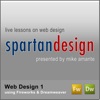
Web Design 1
26 episodes - English - Latest episode: about 7 years ago - ★★★★★ - 7 ratingsThis podcast features live screencasted lessons in the use of Fireworks and Dreamweaver as part of the Web Design 1 class at New Hartford High School in New Hartford, NY, USA. Skills taught here specific for students enrolled in the class but anyone is free to subscribe and learn how to make great looking web graphics and websites!
Homepage Apple Podcasts Google Podcasts Overcast Castro Pocket Casts RSS feed
Episodes
Site Upload to Web Server via FTP
June 02, 2017 13:01 - 21 minutes - 236 MB VideoDuring the lesson, students learn how to publish their site files so that other people can view them online. In the lesson, students first learn how to to connect to our internal web server and upload their files to it using FTP via the Files panel built-into Dreamweaver. They then learn how to test their final site in the browser, correct errors or updates they need to make, and then upload those changes to bring their site to completion.
Final Site Details
May 26, 2017 13:13 - 49 minutes - 582 MB VideoThis lesson overviews the finishing details students need to take to complete their final website. During this lesson, they will learn how to correctly title each page of their site. Next, they will learn how to place the required code so that their favicon file will load for each page of their site. Finally, they learn how to create and place text navigation links, a contact link, and copyright notice at the bottom of each of their pages.
Creating Your Site's Rollover Navigation System - Exporting & Placement
May 18, 2017 12:31 - 26 minutes - 305 MB VideoIn this lesson, students learn to implement their navigation system thought their website. It begins by showing students how to correctly export and then add the necessary hyperlinks to their navigation system to make it functional. Finally, students learn the best practices for drag and drop placement of the completed navigation system into each page of their website.
Creating Your Site's Rollover Navigation System - Creating the Buttons
May 16, 2017 12:53 - 26 minutes - 387 MB VideoDuring this lesson, students start the process of creating the Javascript-powered navigation system for their final website. The lesson begins with a quick explanation of how Javascript rollover buttons work in their design and function. It then gets right into the process of showing them how to create their own rollover buttons using their navbar’s source images within Fireworks’ its Button editor. In our next lesson, they will learn how to export to an HTML document that contains all of the...
Why & How to Create Forms in Dreamweaver
May 12, 2017 13:01 - 56 minutes - 448 MB VideoThis lesson starts out with a quick discussion of the reasons for using, the technology behind, and the design concepts related to web-based forms that are commonly found and used on all kinds of websites. This lesson then progresses through the tools & techniques to be applied in Dreamweaver to create the contact page and form that will be part of their final website.
Using AP Divs in Dreamweaver
May 08, 2017 12:37 - 22 minutes - 302 MB VideoThis lesson covers how students can layout elements of their site using AP Divs, the modern web design technology which offers a great deal of flexibility in the lay out of webpages versus using traditional HTML tables and cells. While not all websites require AP Divs for image or even text placement, some students will need to employ these in order to lay out their sites as they have been designed.
CSS Layout Techniques for Text & Graphics
April 26, 2017 12:59 - 52 minutes - 531 MB VideoThis lesson demonstrates some of the general techniques for setting up and applying CSS within Dreamweaver for better control layout of the text as well as graphics within a website. In the lesson, students learn how to set up an external style sheet called mint.css so they can create and apply CSS for text placement as well graphics layout throughout their sites as needed. The lesson concludes with various techniques they can use how to create, duplicate as well as edit existing styles as th...
Site Setup & Export Slices from Fireworks
April 06, 2017 13:05 - 9 minutes - 122 MB VideoThis lesson begins by overviewing the preparation of the local root folder for the student's final site including the naming conventions and setup of its enclosed images directories. Next, students are walked through the process export images from the home page layout as separate slices. This lesson leads into our next lesson where they will reassemble the graphics into an HTML file using Dreamweaver.
Introduction to Slicing in Fireworks
April 06, 2017 12:31 - 18 minutes - 164 MB VideoThis lesson discusses how to use the slicing features of Fireworks to break a large graphic file into smaller pieces that will allow for quicker downloading and assembly as part of a web page layout. This lesson will pick up in the next lesson where students learn set up their final root folder, optimize and then export images for reassembly in Dreamweaver.
Intro to Using Layout Tables in Dreamweaver - Part 2
April 04, 2017 12:16 - 14 minutes - 203 MB VideoThis lesson concludes from our last class where students first started working with a tracing image along with a layout table and layout cells to layout a webpage. This lesson review the use of layout cells to layout images and text. It also reviews how to create a CSS style for the included. The lesson concludes with completion of the example web page that will remain fixed in place when viewed with a browser.
Intro to Using Layout Tables in Dreamweaver - Part 1
March 31, 2017 13:58 - 29 minutes - 385 MB VideoThis lesson from our textbook teaches students how to use of a layout table and cells in Dreamweaver to create a basic web page that will remain fixed in place when viewed with a browser. The lesson starts with how tracing images can aid in the web page layout process as well as the purpose and advantages of slices to create effective, fast loading web pages. In this lesson which will conclude in our next class, students are show how to create a layout table and use layout cells on top of the...
Inserting Graphics in an HTML Text Layout
March 31, 2017 12:41 - 43 minutes - 585 MB VideoIn this lesson from our text, students learn how about techniques for working with graphics inline within an HTML text based layout. Student also learn about some of the options for incorporating basic Flash elements into a page.
Introduction to HTML Text Formatting & Introduction to CSS Text Styling
March 29, 2017 13:09 - 1 hour - 735 MB VideoThis lesson covers the general techniques for working with HTML text within Dreamweaver. Using an exercise from our textbook, students are first introduced to basic concepts for structuring text using paragraphs, headings, and list. In doing so, they start to learn the relationship between the design view and code side of a web page. Later in the lesson, they are introduced to how CSS can be applied and edited using Dreamweaver CS3 for styling text as well.
Site Setup in Dreamweaver
March 27, 2017 13:09 - 14 minutes - 191 MB VideoThis lesson orients students to the process and purpose of setting up a website for local authoring in Dreamweaver. After explaining the basic interface, students go through the site set up process by creating a training site for course lessons from our textbook.
Web Server Basics
March 27, 2017 12:54 - 17 minutes - 194 MB VideoThis lesson discusses in general, simple terms how a web server works as well as shares the common terms & technologies associated with web pages, web sites, and servers. The general overview is provided since it will serve as a primer on the premise of how Dreamweaver functions and operates in the web site development process.
Creating Curved Text & More Vector Image Masking Techniques
March 21, 2017 12:56 - 32 minutes - 394 MB VideoIn the first part of this lesson, students learn how to add vector text to a circle or curved path in Fireworks. This type of text is common for logos, banner graphics, and similar web page elements. Students learn how attach text to various paths and then manipulate that text using the Property inspector as well as the Text menu commands of Fireworks. In the second part of this lesson, students first review the basic methods of masking images with a Fireworks project such as using Paste Insi...
Using Gradients, Patterns, & Filters in Fireworks
March 07, 2017 13:58 - 15 minutes - 259 MB VideoDuring this lesson, students learn how to apply gradients and patterns to their vector graphics to give them a custom look as well as more depth and realism. They also learn how these can be saved as custom Styles so they can be used over and over again easily. Finally, they learn about Filters such as drop shadows that can give their vector drawings more depth and a polished look rather than opaque and flat in their rough drawn format.
Using the Pen Tool
February 27, 2017 13:41 - 16 minutes - 182 MB VideoThis lesson demonstrates use of the Pen tool in Fireworks for creating irregularly shaped vector objects. Use of this tool will be necessary for many drawing tasks in the web design process, especially for students who have an immediate need to create complex shapes as part of their current MP3 player skin project.
Using Combine Path Commands in Fireworks
February 27, 2017 13:22 - 22 minutes - 289 MB VideoDuring this quick lesson, students learn some new skills using the vector drawing tools that they will need to apply in their MP3 skin project. First, they also learn how to use and manipulate Smart Shapes in their vector drawing projects. Second and perhaps more importantly, students learn how to use the Modify > Combine commands to create complex shapes from simple primitive vector objects.
Fine Tune Bitmap Editing
February 08, 2017 14:12 - 51 minutes - 615 MB VideoDuring this lesson, students receive brief instruction on image enhancement techniques to retouch images. Concepts such as how to lighten and darken areas of a photograph using the Burn and Dodge tools as well use of the Blur, Sharpen, Smudge, and Rubber Stamp tools are discussed.
Using the Rubber Stamp Tool
February 08, 2017 13:13 - 9 minutes - 205 MB VideoIn this lesson, students learn to use the Rubber Stamp tool to clone pixels in one area of a bitmap image and then paint pixels back into another part of a bitmap image
Using the Lasso Tool & Intro to Layers
February 06, 2017 14:06 - 30 minutes - 155 MB VideoThe skills covered in this lesson will be used by students when performing detailed bitmap editing the Fireworks program. In this lesson, students first learn how the Lasso tool can used for performing irregular selections in a bitmap image. Students also introduced to the idea of layers when editing in a graphics creation program such as Fireworks.
Using the Magic Wand Tool
February 06, 2017 13:35 - 17 minutes - 104 MB VideoThis lesson introduces some of the tools used when performing basic bitmap editing the Fireworks program. Students first learn how the Magic Wand tool is used to select solid areas of color in bitmap image. They are introduced to how to adjust how hue, saturation, and lightness can be applied to manipulate a bitmap image.
Using the Marquee Tool
February 02, 2017 14:07 - 18 minutes - 272 MB VideoDuring this lesson, students learn how to select various parts of bitmap images using the Marquee tools. After exploring the using the oval Marquee tools for making circular selection, students also learn to use the rectangular Marquee tools for performing square tools. Students also learn some of the common modifier keys when working with these bitmap selection tools.
Viewing & Navigating Bitmap Graphics in Fireworks
February 02, 2017 13:48 - 8 minutes - 166 MB VideoThis lesson orients students to the Fireworks interface including the default PNG image format tat is used by the program. They learn about the most common elements of the Fireworks workspace and how to use them effectively for viewing and navigating bitmap images easily.
Bitmap vs. Vector
January 31, 2017 14:12 - 14 minutes - 211 MB VideoIn this opening lesson to the course, students are led in a discussion about the two main types of graphics formats that are used to create graphics on a computer. This lesson demonstrates a comparison of the bitmap versus vector graphics formats as seen in Adobe Fireworks and discusses in detail the roles these two file formats play in the web design process.