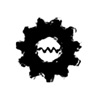
Remote Access to Raspberry Pi running Kali 2020.4 via AWS Lightsail
Gears of Resistance
English - December 02, 2020 02:46 - ★★★★★ - 1 ratingTechnology News Tech News steam stem maker diy oshw foss hardware software science engineering Homepage Download Apple Podcasts Google Podcasts Overcast Castro Pocket Casts RSS feed
Using a Raspberry Pi as a remote access device for sysadmin or pentesting purposes is a fairly popular concept. Kali 2020.4 made some significant changes to the distro that seems to break a great deal of the content on the web about setting up a reverse shell. After recently upgrading my Kali box, my remote...
The post Remote Access to Raspberry Pi running Kali 2020.4 via AWS Lightsail appeared first on Gears of Resistance.
The post Remote Access to Raspberry Pi running Kali 2020.4 via AWS Lightsail appeared first on Gears of Resistance.
Using a Raspberry Pi as a remote access device for sysadmin or pentesting purposes is a fairly popular concept. Kali 2020.4 made some significant changes to the distro that seems to break a great deal of the content on the web about setting up a reverse shell. After recently upgrading my Kali box, my remote access crapped itself. I keep pretty meticulous notes on how to setup my Pi/Kali/Lightsail environment. And the newest version of Kali made it all moot. After many hours of pulling my hair out, I reconstituted all functionality with the following steps. This assumes starting from a clean install of Kali 2020.4.
1. Setup autologin at boot
#>nano /etc/lightdm/lightdm.conf
Add the following….
[SeatDefaults]
autologin-user=kali
autologin-user-timeout=0
user-session=ubuntu
2. Install AutoSSH
#>sudo apt install autossh
3. Generate SSH Keys
On the Ras Pi
#> mkdir ~/.ssh
#> cd ~/.ssh
#> ssh-keygen -t rsa
4. Add Key to C2 Server
Copy the contents id_rsa.pub and add to your remote C2 server (Lightsail in my case). The contents should be added to the authorized_keys file found in /home/ubuntu/.ssh
On the Ras Pi (Optional, Just a Test)
#> ssh <your-account>@<your-c2-ip-address>
If that works, then try this:
#> autossh -M 11166 -i ~/.ssh/id_rsa -R 6667:localhost:22 <your-account>@<your-c2-ip-address>
Then on your C2 server (Optional, Just a Test)
#> ssh -l kali -p 6667 localhost
5. Setup AutoSSH
On the Ras Pi, create a file called autossh_connect.sh and put a bash script in it.
#> nano ~/autossh_connect.sh
Then add these two lines:
#!/bin/zsh
autossh -M 11166 -N -f -o “PubkeyAuthentication=yes” -o “PasswordAuthentication=no” -i ~/.ssh/id_rsa -R 6667:localhost:22 <your-account>@<your-c2-ip-address> &
Then make it executable
#> chmod +x ~/autossh_connect.sh
6. Set the script to autorun via crontab
#> crontab -e
Add these lines to crontab:
@reboot sleep 5 && ~/autossh_connect.sh > tunnel.log 2>&1
*/1 * * * * ~/autossh_connect.sh > tunnel.log 2>&1
7. Reboot
Reboot the Raspberry Pi and the C2 server.
8. Login to the C2 Server
Once logged in to your C2 server issue the following:
#> ssh -l kali -p 6667 localhost
Viola! You should be able to login to your Raspberry Pi anywhere in the world now!
The post Remote Access to Raspberry Pi running Kali 2020.4 via AWS Lightsail appeared first on Gears of Resistance.The post Remote Access to Raspberry Pi running Kali 2020.4 via AWS Lightsail appeared first on Gears of Resistance.